| 일 | 월 | 화 | 수 | 목 | 금 | 토 |
|---|---|---|---|---|---|---|
| 1 | 2 | 3 | 4 | |||
| 5 | 6 | 7 | 8 | 9 | 10 | 11 |
| 12 | 13 | 14 | 15 | 16 | 17 | 18 |
| 19 | 20 | 21 | 22 | 23 | 24 | 25 |
| 26 | 27 | 28 | 29 | 30 | 31 |
Tags
- FIDO2
- 앨범북
- git
- SSL
- fido
- MSYS2
- openssl
- SWIFT
- MYSQL
- 인증
- appres
- apple
- 애플
- 2FA
- 앱스토어
- OSX
- albumbook
- 앱리소스
- SSH
- Android
- WebAuthn
- Nodejs
- OTP
- 안드로이드
- SwiftUI
- Xcode
- css
- kmip
- otpkey
- MFA
Archives
- Today
- Total
인디노트
macOS 재시작 하는 방법 본문
퍼옴 : https://www.hostmyapple.com/blog/10-ways-to-restart-shutdown-your-mac
Today I want to show you a few different ways you can restart or shutdown your Mac. Listed below are 10 methods you can use based on the status of your Mac. A few of the approaches for shutting down or restarting may be preferred in most situations, whereas some of the methods are better to use when your Mac becomes unresponsive.
Traditional Restart/Shutdown Options
- The most popular way to restart and shut down your Mac are in the Apple menu. This options will close each program as safely as possible, allowing you to save documents and settings, and quitting them only when they are ready. If an application can not be stopped this will halt the restart/shutdown process.
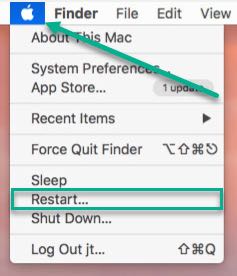
- Hold the power button for 3-5 seconds, this will reveal a power menu panel. You can also select any of these options from the Apple Menu. This approach will execute a standard Shutdown/Restart procedure, which is also fairly gentle on running programs. Lastly, you can also hold the power button until the system powers off to perform a “Hard Shutoff“.
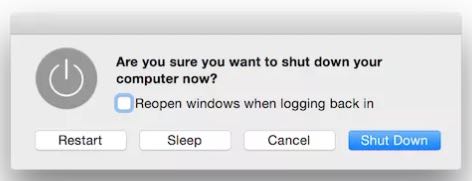
Alternate Methods Utilizing The Terminal Application
- This command will execute a restart on your Mac instantaneously. You can also replace the “-r” with an “-h” (shutdown) the system instead of restarting it. Lastly, you can also change the “now” to a numerical value to indicate seconds until the shutdown or restart will take place (ex: sudo shutdown -r 24).

- This command will force programs to quit instead of stopping for a busy process within an application; in order to initiate a Restart. Alongside, this option is beneficial to use if the Apple Menu is nonfunctional.

- This command will force programs to quit instead of stopping for a busy process within an application; in order to initiate a Shutdown. Alongside, this option is beneficial to use if the Apple Menu is nonfunctional.

- This Terminal-Based Apple Script command allows you to execute the standard Restart, which can be preformed in the Apple Menu.

- This Terminal-Based Apple Script command allows you to execute the standard Shutdown, which can be preformed in the Apple Menu.

Rebooting with FileVault
- If you have FileVault enabled on your remote Mac, you will definitely run into an issue where the system will restart but then it will still need to be unlocked before the OS X can load. Consequently, without OS X loaded, there will be no way to interact with your system and control it. This issue can also be seen if you use Screen Sharing. Utilize the sudo command above to reboot any FileVault-enable Mac and it will resume without requiring a unlock first.

Scheduling Options
- Scheduling options allow you to set a specific time and day to shutdown or restart your Mac. Navigate to “System Preferences -> Energy Saver -> Schedule…” to locate your Scheduled Options. This option is optimal for managing security and running schedule maintenance tasks for various items. Understand this setting could also interrupt your workflow if you forget about it.
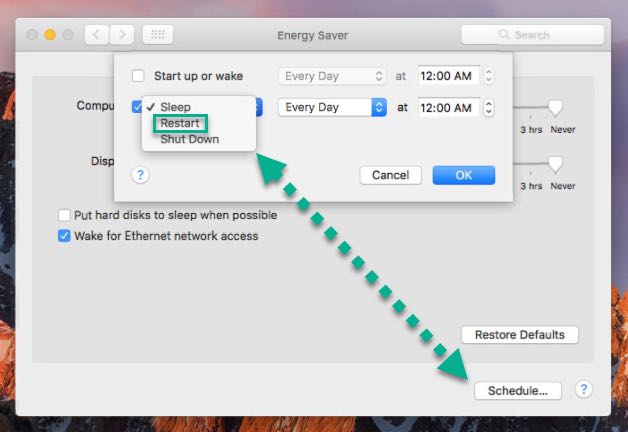
- In order to have your Mac consistently shutdown on a specific day, you will need to use the “repeat” option for the “pmset” command. The screenshot above will have the Mac shutdown at midnight every day (note that the times in these commands are in 24-hour format).

- sudo pmset repeat shutdown MTWRFSU 00:00:00
반응형
'소스 팁 > Objective C, Swift, iOS, macOS' 카테고리의 다른 글
| Mac에서 Objective-C를 사용하여 시스템을 종료하는 코드 (0) | 2023.03.29 |
|---|---|
| AuthorizationExecuteWithPrivileges 대신 SMJobBless (0) | 2023.03.29 |
| 사설 SSL 적용 HTTPS 접속하기 위해서 (Swift) (0) | 2022.12.08 |
| [강좌] 앱 자체 화면 모드 기능 구현 - macOS (0) | 2022.11.04 |
| [강좌] SwiftUI 에서 viewDidLoad 처리 방법 구현 (1) | 2022.11.04 |
Comments

